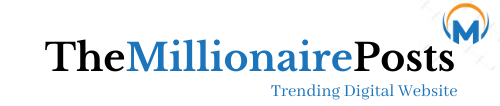There’s nothing worse than witnessing the WiFi connection drop especially when you are busy performing an important task online. Whether we are scrolling through a website or watching movies online, Internet has become more essential in our lives than ever. That is why it is impossible to live even a day without the internet.
Having said that, we’ve mentioned some of the top tips that’ll help you get rid of the dropped internet connection issue in a jiffy. So, read on.
Resolved: WiFi Connection Drops Frequently
1. Keep Your Router Away From Interference
One of the major reasons why your WiFi connection keeps dropping is because your Netgear Nighthawk router is surrounded by electronic devices and transmitting appliances. Electronic devices and transmitting appliances can create interference with the WiFi signals of your router.
Therefore, make sure that you place your Netgear router away from devices like cordless phones, baby monitors, washing machines, refrigerators, microwave ovens, and Bluetooth speakers. Also, do not place your device near wooden furniture and reflexive surfaces.
2. Update the Firmware of Your Netgear Router
An outdated firmware can also be the reason why your WiFi connection drops frequently. To fix the issue, it is recommended that you update the firmware of your router. Confused about how to do that? Don’t be! To update your router, all you need to do is, access routerlogin.net, go to Settings, select Administration, and click on the Firmware Update button. It’s that simple!
3. Switch to a Different Wireless Channel
Chances are that too many people are using the same wireless channel that you are using. Perhaps, that is why your WiFi connection keeps dropping. To troubleshoot the issue, we recommend you switch to a different WiFi channel.
Follow the instructions mentioned below to switch to a different WiFi channel:
- Create a connection between your WiFi router and the modem.
- Launch a web browser on your computer and access routerlogin.net.
- Enter the default Netgear router login credentials and click on the Log In button.
- Go to Settings > Wireless Settings and then select your Region.
- Select a number from the Channel menu and hit Apply.
- Your changes will get saved.
After switching to a different wireless channel, check whether the ‘WiFi connection drops frequently’ issue has been resolved or not. If not, then continue reading.
4. Check the Connection Between Your WiFi Devices
Another reason why your WiFi connection keeps dropping is because of an unstable connection between your router and modem. Have you connected your devices wirelessly? If yes, then you are bound to face internet-related issues.
Therefore, make sure that you connect your Netgear router and WiFi modem with the help of an Ethernet cable. If your WiFi connection still keeps dropping, then you are left with no other option than to reset your router.
5. Perform Factory Default Reset
Resetting your Netgear WiFi router means restoring it to its factory default settings. In other words, if you reset your device, every change that you’ve made to it till date will get erased.
Follow the instructions mentioned below to reset your Netgear WiFi device:
- Power on your Netgear Nighthawk router after plugging it into a wall socket.
- Look for the Reset button located on your home router.
- Once found, press it with a pin-pointed object.
- Now, give your router a minute or two to get restored to its default mode.
In this manner, you’ll be able to restore your Netgear WiFi router to its factory default mode.
Note: You can also reset your device by accessing the Netgear Nighthawk setup wizard.
Conclusion
This was all about how to fix the ‘WiFi connection drops frequently’ issue. We believe that this article helped you in getting rid of the WiFi issue that you were facing with your Netgear router.