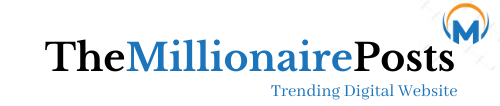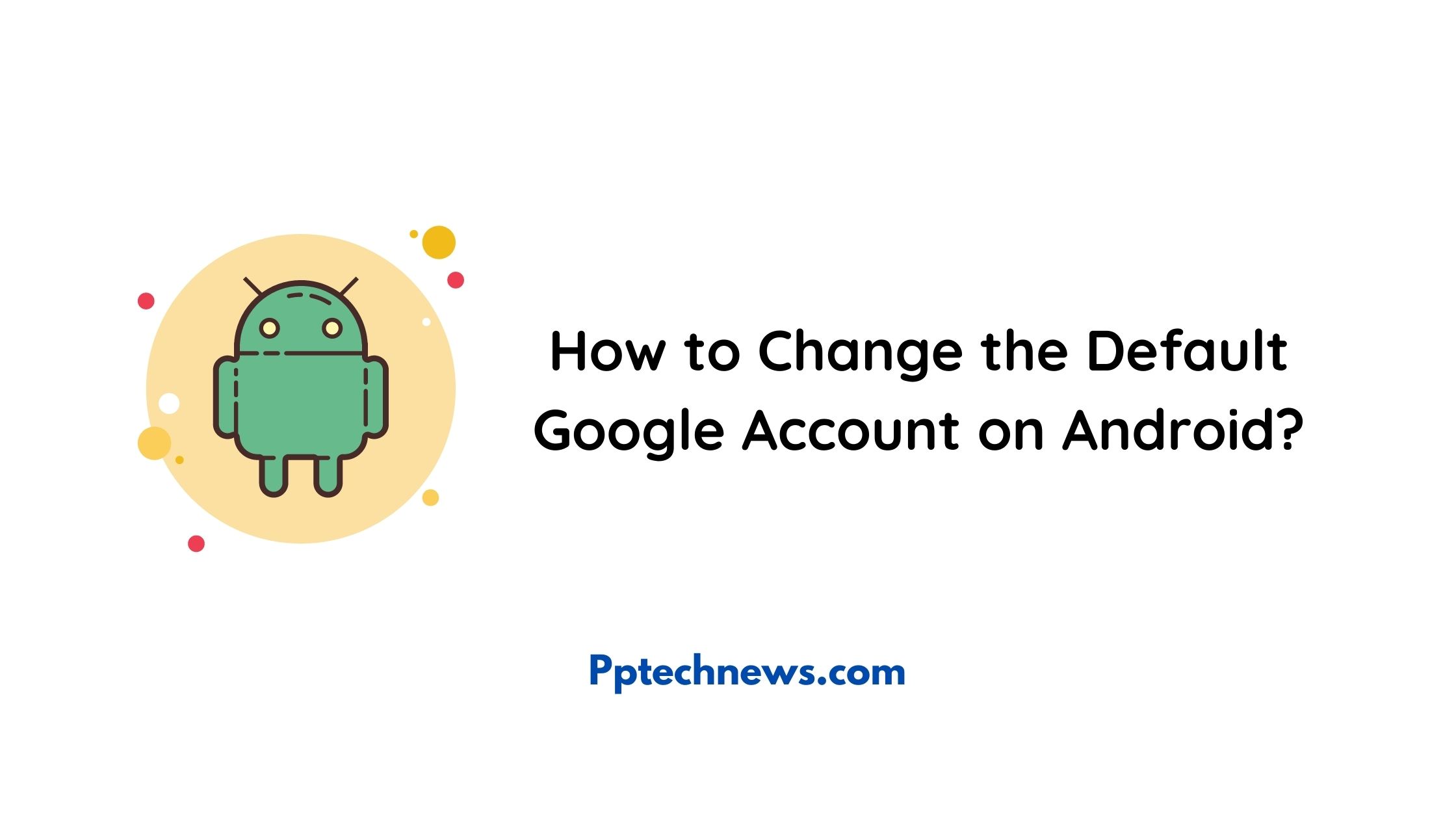Once you log in, Google will automatically log in with that account until you log out.
If you have multiple Google accounts, for some reason you are automatically logged in with an account that is different from your intention, and it is troublesome to change to a different account!
So, this time, I will explain how to change default google account on android.
◆ What is a default account?
Google’s default account is an account that logs in to Google once, does not log out, and automatically logs in when you access it again.
For example, you may have two Google accounts and want to log in with your work account, but for some reason you’re always logged in with your private account.
The account logged in at this time is called the default account.
By the way, the default account differs depending on the service and terminal you are logged in to, so there are cases where YouTube is mainly for private use and Gmail is mainly for work.
If you change the default account, you can easily log in automatically without having to change your account every time!
◆ How to change / switch Google’s default account on android?
● Log out of all accounts logged in to Google (Android)
If you want to change the default account, you must first log out of all accounts.
So, first tap the smartphone settings.
From the settings menu, tap “Accounts” and tap the account you want to log out.
If you tap “Delete” at the bottom of the synchronization settings, you will be asked if it is okay to delete it, so tap “Delete” after confirming.
You will not be able to see what was synced with Google services (data stored in Google) from your device.
However, if you log in again and synchronize, you can see the data (data stored in Google) on your device again.
Also, although it says to delete, the Google account itself does not disappear.
● Log in again with the account you want to use as the default account (Android)
If you want to set the account you want to be the default account, log out all accounts and tap Settings.
After tapping “Account”, tap “Add account”.
Tap “Google” from the account addition menu.
Enter the email address or phone number of the account you want to set as the default account, then tap “Next”.
Next, enter your account password and tap “Next”.
You will be asked if you want to add a “phone number”, but this time we will “skip” it.
Finally, the terms of use etc. will be displayed, so after confirming, tap “Agree”.
This completes changing / switching the default account.
If you want to add an account other than the default account, add it using the method above.
◆ Why is an account automatically recognized as the default account ?
Account that is recognized as the default account at Google is “first on whether you log in with that account best”.
For example, suppose you log in to Google first with your work account.
Then, every time you log in to Google automatically, it’s your work account.
On the other hand, if you log in to Google for private use first, you will be automatically logged in for private use.
Which account you log in to first is the key to becoming the default account!
◆ Precautions for using multiple Google accounts properly
If you have more than one account to log in to Google, you should be aware of the following:
If you want to change the default account you have to log out all accounts
The account you logged in to first will be the default, so consider the login order.
If you do not want to use the default account, first log in with a different account and then add another account.
You can use the default account properly by changing the login order depending on Google services such as Gmail and YouTube.
◆ Causes when the default account cannot be changed
If the default account cannot be changed or switched, the cause may be as follows.
Only one account.
You are logged in with multiple accounts and have not logged out of other accounts.
There is a bug in the logged in app.
The cache is accumulated and it does not change even if it is changed.
There is a bug on my smartphone.
Let’s explain in detail how to deal with each cause.
◆ Workaround to change the default account
● Create another account (Android)
If you only have one Google account, that account will be your default account.
So, if you want to change the default account to a different account, you need to create another account.
First, let’s log out of the default account you are currently logged in to.
Open your smartphone settings.
Tap “Account” from the menu, then tap the account you want to log out of.
Tap “Delete” under the selected account.
You will be asked if you want to delete it, so tap “Delete” if it’s okay.
You will not be able to see what was synced with Google services (data stored in Google) from your device.
However, if you log in again and synchronize, you can see the data (data stored in Google) on your device again.
Also, although it says to delete, the Google account itself does not disappear.
After that, tap “Account” from the setting menu again, and then tap “Add account”.
After tapping “Google” from the account, tap “Create account”.
A new account creation screen will be displayed, so enter the name and tap “Next”.
Next, enter “Basic information” and tap “Next”.
After entering the email address of your new account, tap “Next”.
After setting and entering the password for the new account, tap “Next”.
You will be asked if you want to add a phone number, so if you do, let’s add it.
I will not add it this time, so tap “Skip”.
Account information will be displayed, so tap “Next” if it’s okay.
Finally, after confirming the terms of use, tap “Agree”.
This will create a new account and make it the default account.
● Log out and try switching / changing again
I want to log out of all accounts and make it the default account I logged in first, but it doesn’t become the default account! In that case, try logging out all accounts again.
Then try logging in first with the account you want to be the default account again.
● Reinstall the target app
Even though you have set the default account from your smartphone settings, the apps provided by Google may not be the default account.
In that case, uninstall the app that is not the default account and reinstall it.
By doing so, the default account may have changed.
● Clear cache
If you set it from your smartphone but your account such as Gmail or YouTube is not the default account, there is a possibility that the app has cache.
First, tap the smartphone settings.
Tap “Apps & Notifications”, then tap “Apps” from the settings menu.
A list of apps will be displayed. Find and tap the app that does not change to the default account.
Since the details of the target application are displayed, tap “Storage”.
Finally, tap “Clear cache”.
This will delete the cache, so let’s open the target application again and check it.
● Smartphone restart
If you have any bugs on your smartphone, your Google account may not be changed to your default account.
If it does not change, press and hold the power button on your smartphone and restart it once.