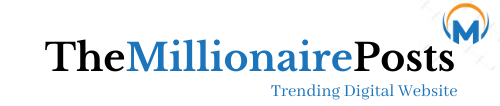How long do you think the average attention span is for a presentation?
If you guessed seven minutes, you’re right.
This number drops if the topic isn’t of interest, down to less than five minutes. What we’re saying is, you need to do all you can to make your presentation as interesting as possible. Part of this is ensuring it’s as visually appealing as it can be.
That’s why we’ve put together our easy guide on aesthetic Google slides to up your game.
Plan for Your Audience
Planning a beautiful presentation shouldn’t start with finding a template you love. You need to think about the purpose of the presentation first and to whom you’re presenting it.
For example, if you’re a teacher presenting to children, it’s appropriate to have a more bold and colorful design. Whereas if you’re presenting to a potential new client, you’ll want to keep it professional.
You should also consider whether you need your template to fit into current branding for your business.
If you’re creating a presentation to go on a site like SlideShare, you’ll want to make sure your presentation stands out to capture the reader’s attention, or else it’ll get ignored.
Make it Legible
There is a huge range of fun fonts available to use in your slides. However, there’s no point in using something that isn’t legible.
If you’re picking a font that makes it difficult to read for any audience, you’re going to struggle to keep their attention. So first and foremost, make your font legible. Test any font in a random slide before changing the entire presentation.
The size of your font is important so people can see it. Don’t try to cram too much into one slide with a smaller font; split it into two slides if you must.
Some fonts appear much smaller than others. So if you’re changing your font at the end of designing your presentation, check through it to make sure it’s not too small or large.
There is much debate between whether serif or sans serif looks more professional. Ultimately, it comes down to personal preference most of the time. There are some who argue that serif fonts are more apt for print, while sans serif is better for digital use.
Provided you make the font large enough, either will be legible. Regardless of which you choose, you should pick a clean-looking professional font. There is no quicker way to upset a room full of people than by using Comic Sans!
Make Aesthetic Google Slides with Color and Design
Now that you’ve got the boring parts out the way, it’s time to make your slide beautiful.
If you’re presenting on behalf of a company, it’s often best practice to use company branding, including colors, fonts, logos, and any other style guidelines.
If you have a bit more freedom, it’s well worth looking at existing Google Slides templates to find some inspiration for your presentation. There is a huge range of professional, stylish, and fun templates out there. There is also a great selection of premium templates; find out how to use them here.
It’s always worth bearing in mind that colors mean different things in different cultures, as well as to different people.
It can be helpful to research the psychology of color before getting your heart set on one particular design to avoid sending the wrong message. For example, in Western cultures, red often denotes excitement and power,. In China, red symbolizes good fortune. In South Africa, though, red symbolizes mourning.
As above, it all comes down to your unique audience. Do your research and consider the style that they would most enjoy to keep their attention.
Other Presentation Design Elements
Your presentation shouldn’t be slide after slide, packed full of text. It’s a surefire way to lose your audience’s interest.
You should break up text with various visual elements. Images are a great start, but only if they’re relevant. For the most part, stock photos add little value to presentations.
Similar to this, if you’re presenting professionally, you shouldn’t be using stock clip art. Use high-quality vector graphics to keep it stylish.
A great idea to break up your presentation is to use data visualization. For example, instead of writing “78% of clients agree”, use a stylized element to represent that 78%. For those presenting dry content like sales figures or financial reports, this can be a great way to make data more appealing to audiences.
There are many data visualization elements to pick from, including:
- Graphs
- Charts
- Timelines
- Maps
- Treemap
- Word clouds
- Heat maps
- Circle views
The type of data visualization you pick will depend on the data you’re trying to convey. Choose wisely to ensure you don’t pick style over substance.
Make it Interactive
If you can, it’s always great to make your presentation as interactive as possible. This will keep your audience engaged for far longer than just talking at them.
Use a variety of questioning techniques like multiple-choice questions, rhetorical questions, closed questions, and funnel questions. You could also include a quick quiz at the end to see what has sunk in or a poll to see how it went.
You can also gamify your presentation with trivia, word games, and many other common adaptations of classic games like Two Truths and a Lie. Be creative and bold with your ideas to make an impression!
More Helpful Advice
Creating stunning aesthetic Google Slides is easy if you use one of the many templates available. But remember to choose substance over style to ensure the information you’re presenting is helpful and clear.
We have many more helpful articles for both business and education on our blog, as well as technology, so be sure to take a look.